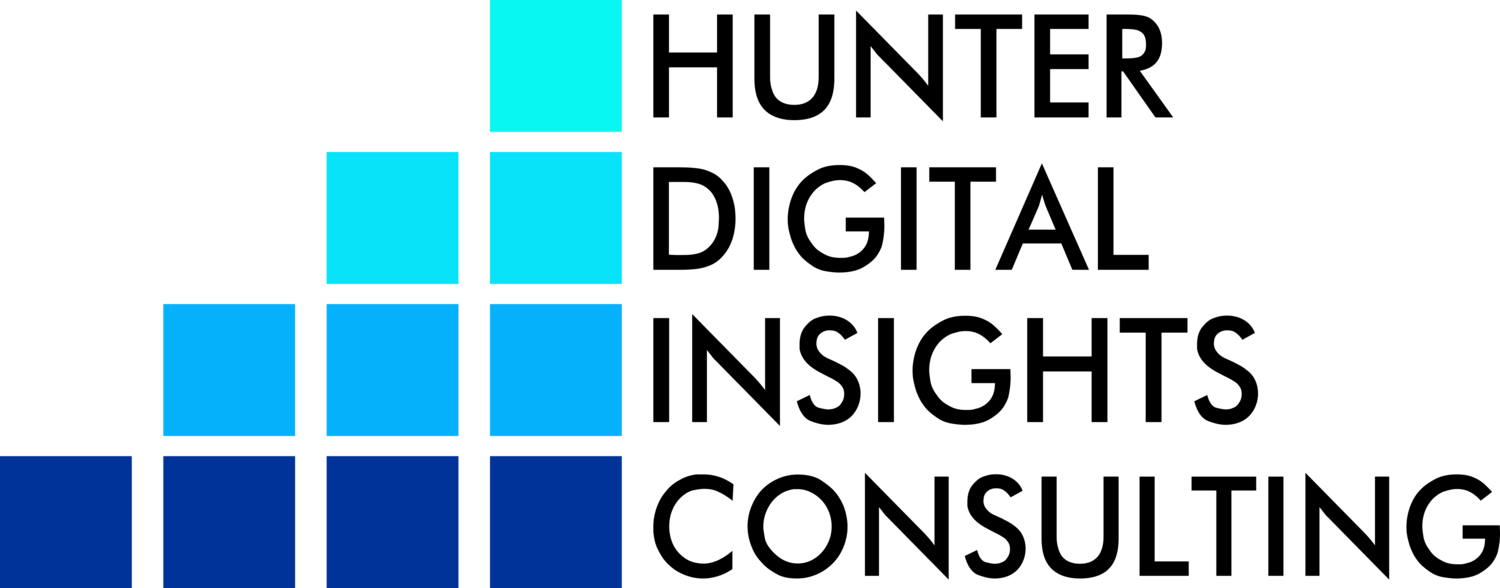How to Build a Conversion Dashboard That Clients Actually Use
If you've ever spent hours building a client dashboard only to find out they haven’t opened it in three months—congrats, you’re in the club. Welcome. We have branded coffee mugs and silent rage.
Let’s be honest: most digital reports are built for you, not your client. Which is fine, until the client actually needs to make a decision and has no idea where to look. The good news? It doesn’t have to be that way.
Here’s how to build a conversion dashboard that doesn’t just collect dust, it actually helps your clients get it.
1. Don’t Build a Dashboard. Build a Story.
Most dashboards start with traffic, impressions, CTR, CPC, ROAS, ROI, and about four other acronyms that the average client could not care less about. That’s not a dashboard. That’s alphabet soup.
Start with the question: “What decision do I want this client to make after looking at this?”
Then build around that.
Want them to spend more on Google Ads? Start with conversions, not clicks. Want them to invest in blog content? Show which posts are pulling in traffic and conversions, not bounce rates from six months ago.
Clients don’t want data. They want clarity. Your dashboard should tell a story like this:
Here’s what we did
Here’s what worked
Here’s what’s next
2. Show Only What Matters (Then Add a “Nerd Mode”)
Looker Studio, GA4, and ad platforms can give you 9,000 different metrics. Show five.
Seriously. Cut it down. Most clients want:
Total conversions
Conversion rate
Top-performing sources or pages
Cost per conversion
Month-over-month change
Everything else? Hide it in a tab called “Advanced” or “For Nerds Only” or whatever makes you laugh. Give them a clean front page, and tuck the deep dive under the hood for when you need to reference it.
3. Visual Hierarchy = Emotional Clarity
Don’t make your best-performing campaign the same size as your TikTok bounce rate. Use bold headers, iconography, color coding, and friendly language. Imagine your dashboard is a UX designer and a kindergarten teacher co-parenting a bar graph.
Green means good.
Red means needs love.
Big means it matters.
Small means nice to know.
Your client shouldn’t need to ask, “Is this good?” They should see it.
4. Automate Everything. And I Mean Everything.
Use Google Tag Manager to track goals, forms, and button clicks. Pipe that data into GA4. Then port it into Looker Studio with filters and calculated fields so you’re not updating screenshots every month.
If your client is on Mailchimp, Campaign Monitor, or something annoying, just connect a Google Sheet and sync the exports. There’s almost always a workaround, especially if your end goal is just to show opens, clicks, and conversions in one place.
Less friction for you means more consistent reporting, which means fewer awkward update emails.
5. Put It Where They’ll Actually See It
If your client never opens Google Drive, don’t hide their dashboard there. Send it in a monthly email with a short summary. Embed it on a private, noindex page on their website if needed. You can even give it a vanity URL like reports.clientsite.com.
The best dashboard is the one they’ll actually look at.
In Conclusion: Make the Data Make Sense
A good dashboard doesn’t just show metrics, it builds trust. It says, “We know what we’re doing, and here’s the proof.” But it also says, “You don’t need to decode a spreadsheet to understand your own business.”
At HDIC, we build dashboards that get looked at, not ignored. Whether you need one for your boss, your board, or your own sanity, we can help you design something useful, smart, and automatic.
Want your next report to be something people use instead of dread? Let’s talk.